Your cart is currently empty!
When installing SolidWorks 2017/2018, error 6 may occur.
Issue:
error 6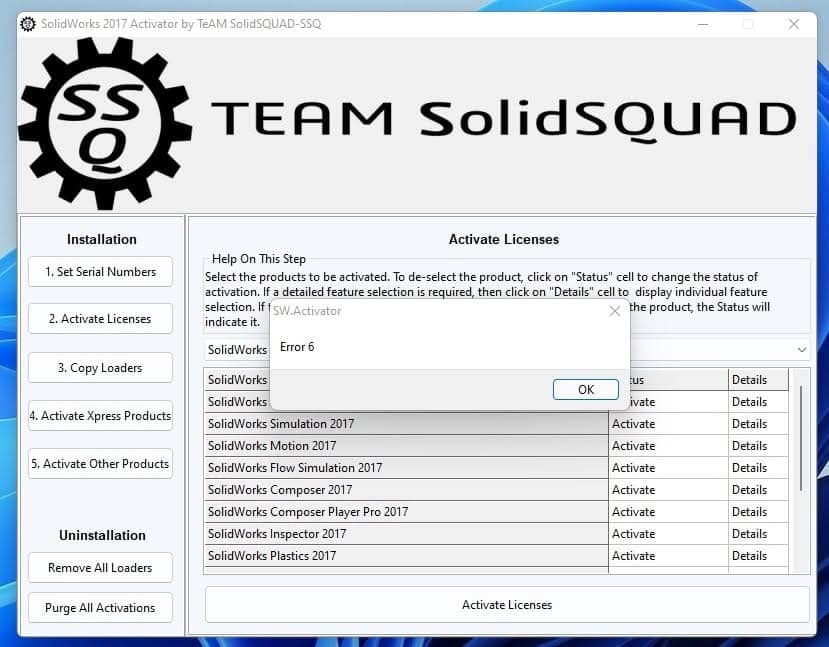
Solution:
Step 1
double-click setup.exe to install SolidWorks.
Ensure that the SolidWorks icon has appeared on the desktop.
Step 2
Download the latest version of DeepUninstaller from the official website and log in.
Download link: deepuninstaller.com
Step 3
Click on “Extensions,” then click “Start” next to “SolidWorks License File Cleanup.”
Choose Standalone License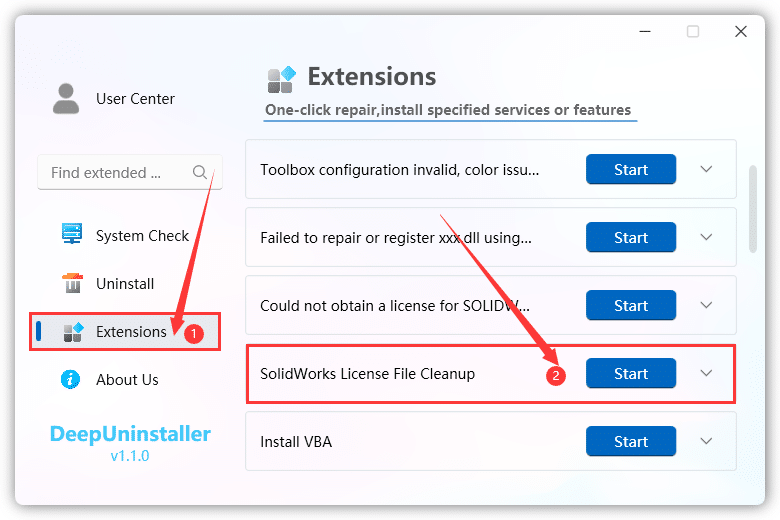
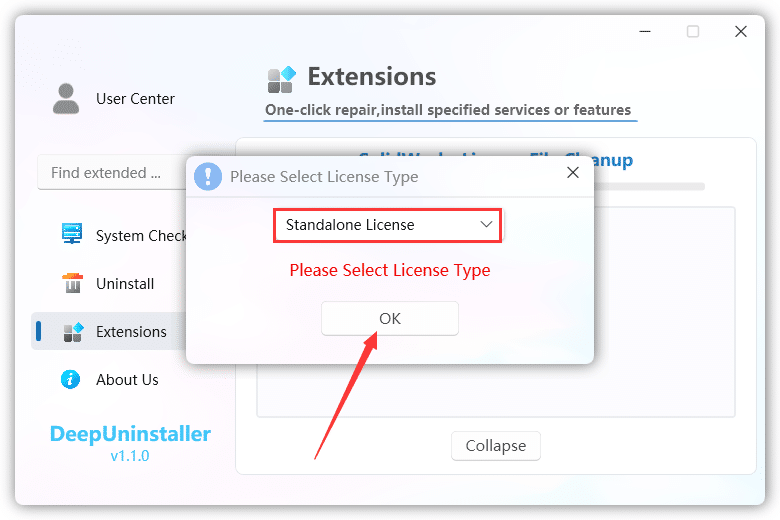
Step 4
Click on “Extensions,” then click “Start” next to “Could not obtain a license for SOLlDWORKS”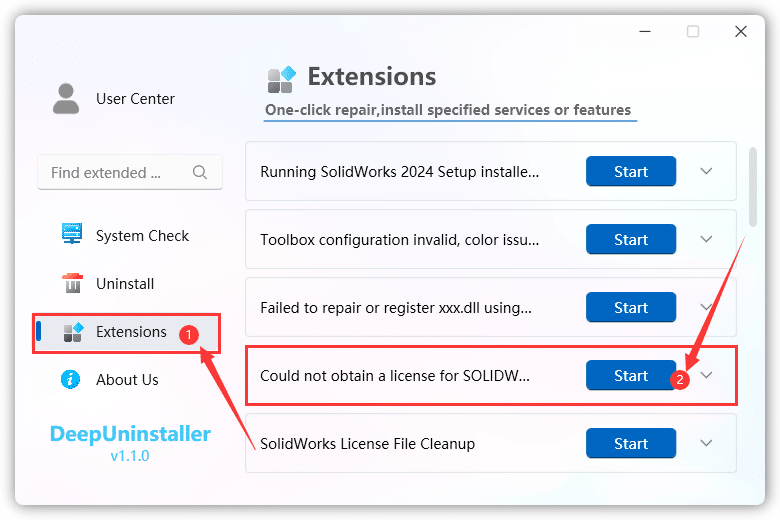
Choose the corresponding version and click OK.
Finally, open SolidWorks directly from the desktop.
Leave a Reply